MS Word Tutorial
Introduction to MS Word
Microsoft Word is a word-processing application that is widely used for creating and editing documents. In this section, we'll dive into the basics of MS Word and show you how to navigate the interface, open and save documents, and customize settings to make your workflow more efficient.
Ribbon and Quick Access Toolbar
The Ribbon
The Ribbon is the set of tabs and commands that appear at the top of the application window in MS Word. It organizes all the tools and features of the program into a series of categories, making it easy to find what you need quickly.
Quick Access Toolbar
The Quick Access Toolbar is a customizable toolbar that can be used to store shortcuts to commands and features you use frequently in MS Word. By adding your most frequently used commands to the Quick Access Toolbar, you can save time and streamline your workflow.
Document Formatting and Styles
"Formatting is like putting on makeup for your document. You want to enhance the beauty of your content, not make it look artificial." - Anonymous
In this section, we'll cover document formatting and styles in MS Word. You'll learn how to customize font styles, apply themes, adjust margins, and add page numbers. We'll also show you some handy tips and tricks for working with long documents.
Working with Tables and Graphics
Tables
Tables are useful for organizing and presenting data in MS Word. In this section, we'll show you how to create and customize tables, add styles and borders, and perform calculations.
Graphics
Graphics can add visual interest and meaning to your document. In this section, we'll show you how to insert and edit images, shapes, and charts in MS Word. We'll also cover some best practices for working with graphics in your documents.
Collaboration and Sharing
Collaboration Tools
MS Word has several features that make it easy to collaborate with others on a document. You can share documents, track changes, and use comments and annotations to provide feedback.
Sharing Options
When you're ready to share your document with others, MS Word provides several options for doing so. You can share a document via email, save it to the cloud, or publish it online.
Mail Merge and Templates
Mail Merge Mail merge allows you to create personalized documents, such as form letters or envelopes, using a database of names and addresses. In this section, we'll show you how to use the Mail Merge Wizard to set up and run a mail merge. Templates
|
.png)
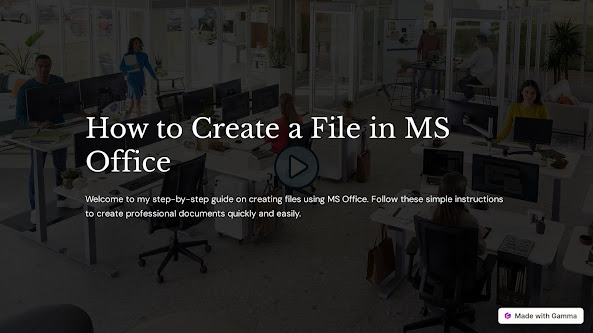

Comments
Post a Comment