What is Word?
1. Getting Started:
Launch Microsoft Word: You can find it in the Microsoft Office suite or search for it on your computer.
Create a New Document: Upon launching, you'll be presented with a new blank document.
2. Basic Text Formatting:
Font Formatting: Change font type, size, color, and style (bold, italic, underline).
Paragraph Formatting: Align text (left, center, right, justify), adjust line spacing, and set indents.
Bullets and Numbering: Create lists with bullets or numbers.
3. Inserting Content:
Insert Text: Simply type in your content.
Insert Pictures: Add images from your computer or online sources.
Insert Shapes: Draw shapes, lines, and arrows.
Insert Tables: Create tables for organizing data.
Insert Charts: Add graphs and charts to visualize data.
Insert Hyperlinks: Link to web pages or other documents.
Insert Headers and Footers: Add information at the top or bottom of each page.
4. Page Layout:
Margins: Adjust page margins.
Orientation: Switch between portrait and landscape modes.
Page Size: Change the size of the page.
Columns: Create multiple columns of text.
Page Breaks: Control where new pages start.
5. Styles and Themes:
Styles: Apply predefined styles to text and headings for consistent formatting.
Themes: Apply coordinated fonts, colors, and effects to your document.
6. Review and Proofreading:
Spell Check: Identify and correct spelling errors.
Grammar Check: Identify and correct grammatical mistakes.
Thesaurus: Find synonyms for words.
Track Changes: Review and accept or reject changes made by collaborators.
Comments: Leave comments on specific parts of the document.
7. Document Organization:
Sections: Divide your document into sections with different formatting.
Headers and Footers: Add repeating content to the top and bottom of each page.
Table of Contents: Automatically generate a table of contents based on headings.
8. Collaboration:
Sharing: Share documents with others through cloud services.
Co-Authoring: Multiple users can edit a document simultaneously.
Comments: Leave and address feedback using comments and replies.
9. Advanced Formatting:
Styles: Create and customize your own styles for consistent formatting.
Themes: Create custom themes with specific fonts and colors.
Columns: Customize column layouts and widths.
10. Advanced Features:
Mail Merge: Combine a template with a data source to create personalized documents (e.g., letters, envelopes).
Macros: Record and automate repetitive tasks using macros.
Equations: Insert mathematical equations and symbols.
11. Saving and Sharing:
Save: Save your document to your computer or cloud storage.
Export: Save or convert your document to different formats (PDF, HTML, etc.).
Share: Collaborate by sharing your document with others.
Remember, this is just a high-level overview. Microsoft Word has many more features and functionalities to explore. To learn more about specific features, you can refer to Microsoft's official documentation, online tutorials, or specialized training courses.
शुरुआत में:
माइक्रोसॉफ़्ट वर्ड लॉन्च करें: आप इसे माइक्रोसॉफ़्ट ऑफिस सुइट में ढूंढ सकते हैं या अपने कंप्यूटर पर इसे खोज सकते हैं।
नया दस्तावेज़ बनाएं: लॉन्च करने पर, आपके सामने एक नया खाली दस्तावेज़ प्रस्तुत किया जाएगा।
मूल टेक्स्ट फ़ॉर्मेटिंग:
फ़ॉन्ट फ़ॉर्मेटिंग: फ़ॉन्ट प्रकार, आकार, रंग, और शैली (बोल्ड, इटैलिक, अंडरलाइन) बदलें।
पैराग्राफ फ़ॉर्मेटिंग: पाठ को संरेखित करें (बाएँ, मध्य, दाएँ, संरेखित), पंक्ति अंतरअंश को समायोजित करें, और इंडेंट सेट करें।
गोलियाँ और संख्यांकन: गोलियों या संख्याओं के साथ सूचियाँ बनाएं।
सामग्री डालना:
टेक्स्ट डालें: आप आसानी से अपनी सामग्री डाल सकते हैं।
तस्वीरें डालें: अपने कंप्यूटर से या ऑनलाइन स्रोतों से छवियाँ जोड़ें।
आकृतियाँ डालें: आकृतियाँ, रेखाएँ, और तीर खींचें।
तालिकाएँ डालें: डेटा को संरचित करने के लिए तालिकाएँ बनाएं।
चार्ट्स डालें: डेटा को दृश्यीकरण के लिए ग्राफ और चार्ट्स जोड़ें।
हाइपरलिंक डालें: वेब पृष्ठों या अन्य दस्तावेज़ों से लिंक करें।
हैडर और फ़ुटर डालें: प्रत्येक पृष्ठ के शीर्ष या नीचे जानकारी जोड़ें।
पृष्ठ ख़ाका:
किनारे: पृष्ठ के किनारों को समायोजित करें।
दिशा: पोर्ट्रेट और लैंडस्केप मोड के बीच स्विच करें।
पृष्ठ आकार: पृष्ठ का आकार बदलें।
कॉलम: पाठ के एक साथ कई कॉलम बनाएं।
पृष्ठ ब्रेक: नए पृष्ठ का आरंभ कहाँ होगा, इसे नियंत्रित करें।
शैलियों और थीम्स:
शैलियाँ: पाठ और शीर्षकों पर पूर्वनिर्धारित शैलियों को लागू करें ताकि संरेखित फ़ॉर्मेटिंग हो।
थीम्स: अपने दस्तावेज़ पर समन्वित फ़ॉन्ट्स, रंग और प्रभाव लागू करें।
समीक्षा और प्रूफरीडिंग:
स्पेल चेक: वर्तनी त्रुटियों की पहचान और सुधारें।
व्याकरण चेक: व्याकरणिक गलतियों की पहचान और सुधारें।
तालुकसंदर्भक: शब्दों के लिए पर्याय खोजें।
बदलावों का पता लगाना: सहयोगियों द्वारा किए गए परिवर्तनों को समीक्षा करें और स्वीकार या अस्वीकार करें।
टिप्पणियाँ: दस्तावेज़ के विशिष्ट हिस्सों पर टिप्पणियाँ छोड़ें।
दस्तावेज़ संगठन:
सेक्शन: विभिन्न फ़ॉर्मेटिंग वाले अलग अलग सेक्शन में अपने दस्तावेज़ को विभाजित करें।
हैडर और फ़ुटर: प्रत्येक पृष्ठ के शीर्ष और नीचे दोहरी सामग्री जोड़ें।
सामग्री की सूची: शीर्षकों पर आधारित स्वचालित रूप से सूची बनाएँ।
सहयोग:
साझा करना: बादल सेवाओं के माध्यम से दूसरों के साथ दस्तावेज़ साझा करें।
सह-लेखन: एक साथ कई उपयोगकर्ता दस्तावेज़ को संपादित कर सकते हैं।
टिप्पणियाँ: टिप्पणियों और उत्तरों का उपयोग करके प्रतिक्रिया छोड़ें और दें।
उन्नत फ़ॉर्मेटिंग:
शैलियाँ: स्थिर फ़ॉर्मेटिंग के लिए अपनी खुद की शैलियाँ बनाएं और अनुकूलित करें।
थीम्स: विशिष्ट फ़ॉन्ट्स और रंगों के साथ अपनी थीम्स बनाएं।
कॉलम: कॉलम लेआउट और चौड़ाइ को अनुकूलित करें।
उन्नत सुविधाएँ:
मेल मर्ज: एक डेटा स्रोत के साथ एक टेम्पलेट को कॉम्बाइन करके व्यक्तिगत दस्तावेज़ बनाने के लिए।
मैक्रो: मैक्रो का उपयोग मैक्रो का उपयोग रिकॉर्ड और स्वचालित घटनाओं को करने के लिए करें।
समीकरण: गणितीय समीकरण और प्रतीक डालें।
सहेजना और साझा करना:
सहेजें: अपने दस्तावेज़ को अपने कंप्यूटर या क्लाउड स्टोरेज में सहेजें।
निर्यात करें: अपने दस्तावेज़ को विभिन्न प्रारूपों में सहेजें (पीडीएफ, एचटीएमएल, आदि)।
साझा करें: अपने दस्तावेज़ को दूसरों के साथ साझा करके सहयोग करें।
ध्यान दें, यह सिर्फ़ एक उच्च स्तर परिकल्पना है। माइक्रोसॉफ़्ट वर्ड के और भी कई सुविधाएँ और कार्यक्षमताएँ अन्वेषण के लिए हैं।

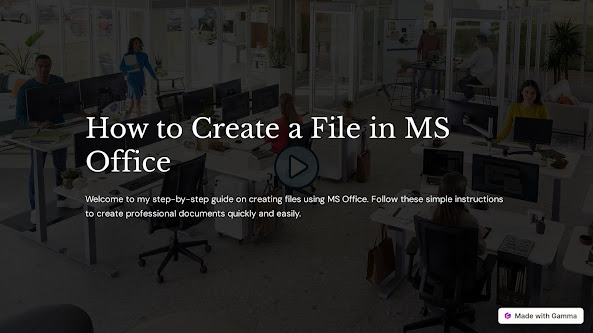
.png)
Comments
Post a Comment